To modify the features that are available in Microsoft Outlook Web Access, you can use the Microsoft Exchange Server 2003 segmentation feature. Segmentation can be performed on a per-server basis to change the functionality of Outlook Web Access for all the users who are hosted on that server. Segmentation can also be performed on a per-user basis to change the functionality of Outlook Web Access for a particular user. Per-server segmentation requires that you modify the Windows registry on the Exchange computer. Per-user segmentation requires that you modify an Active Directory attribute. This article contains a list of values that you can use to enable certain Outlook Web Access features. This article also contains some sample values that you can use. This article also explains how to troubleshoot an issue with Outlook Web Access features that occurs when you upgrade to Exchange Server 2003 from Microsoft Exchange 2000 Server.
This article describes how to customize Microsoft Outlook Web Access (OWA) by using segmentation. The segmentation feature in Microsoft Exchange Server 2003 permits you to modify the appearance and the functionality of Microsoft Outlook Web Access.
Per-server segmentation
Per-server segmentation in Outlook Web Access determines the features that are available for all Outlook Web Access users who are hosted on a particular server that is running Microsoft Exchange Server 2003. To enable per-server segmentation, you must create and then configure the DefaultMailboxFolderSet registry value in the following registry subkey:
HKEY_LOCAL_MACHINE\SYSTEM\CurrentControlSet\Services\MSExchangeWeb\OWA
To enable Outlook Web Access features, modify the value of the
DefaultMailboxFolderSet registry entry on the Exchange server. This registry entry must be set on the back-end Exchange server if you use a front-end/back-end configuration. To modify the value of the
DefaultMailboxFolderSet registry entry, follow these steps.
Warning If you use Registry Editor incorrectly, you may cause serious problems that may require you to reinstall your operating system. Microsoft cannot guarantee that you can solve problems that result from using Registry Editor incorrectly. Use Registry Editor at your own risk.
| 1. | Click Start, click Run, type regedit in the Open box, and then click OK. |
| 2. | Locate and then click the following registry subkey: HKEY_LOCAL_MACHINE\SYSTEM\CurrentControlSet\Services\MSExchangeWeb\OWA |
| 3. | On the Edit menu, point to New, and then click DWORD Value. |
| 4. | In the New Value #1 box, type DefaultMailboxFolderSet, and then press ENTER. |
| 5. | Right-click DefaultMailboxFolderSet, and then click Modify. |
| 6. | Click Decimal, and then type the decimal value that corresponds to the Outlook Web Access feature or features that you want to enable.
To enable all Outlook Web Access features, type 4294967295. The numeral 4294967295 is the same as the hexadecimal value FFFFFFFF. For a list of the values that are available, see the "Segmentation attributes" section of this article. |
| 7. | Click OK, and then quit Registry Editor. |
Per-user segmentation
Per-user segmentation in Outlook Web Access determines the features that are available for a particular Outlook Web Access user. Per-user segmentation settings override the per-server value that you configure on the Exchange 2003 server. To enable per-user segmentation, you must set the
msExchMailboxFolderSet attribute for that user in the Active Directory directory service.
Microsoft Windows 2000 Server
To enable per-user segmentation on a Windows 2000-based domain controller, follow these steps.
Warning If you use the ADSI Edit snap-in, the LDP utility, or any other LDAP version 3 client, and you incorrectly modify the attributes of Active Directory objects, you can cause serious problems. These problems may require you to reinstall Microsoft Windows 2000 Server, Microsoft Windows Server 2003, Microsoft Exchange 2000 Server, Microsoft Exchange Server 2003, or both Windows and Exchange. Microsoft cannot guarantee that problems that occur if you incorrectly modify Active Directory object attributes can be solved. Modify these attributes at your own risk.
| 1. | Start the ADSI Edit tool.
To do this, click Start, click Run, type adsiedit.msc in the Open box, and then click OK.
Note ADSI Edit is included in Microsoft Windows Support Tools. To install Microsoft Windows Support Tools, double-click Setup.exe in the Support\Tools folder on the Windows 2000 CD. |
| 2. | Connect to a domain controller if you are not already connected. |
| 3. | Under the domain container, expand DC=example,DC=com, and then expand the container that contains the user account that you want to configure.
For example, expand CN=Users. |
| 4. | Right-click the container that corresponds to the user that you want to configure, and then click Properties. |
| 5. | In the Select which properties to view list, click Both. |
| 6. | In the Select a property to view list, click msExchMailboxFolderSet. |
| 7. | In the Edit Attribute box, type the decimal value that corresponds to the Outlook Web Access features that you want to enable for this user.
To enable all Outlook Web Access features, type 4294967295. For a list of the attribute values that are available, see the "Segmentation attributes" section of this article. |
| 8. | Click Set, click OK, and then quit ADSI Edit. |
Microsoft Windows Server 2003
To enable per-user segmentation on a Windows 2003-based domain controller, follow these steps.
Warning If you use the ADSI Edit snap-in, the LDP utility, or any other LDAP version 3 client, and you incorrectly modify the attributes of Active Directory objects, you can cause serious problems. These problems may require you to reinstall Microsoft Windows 2000 Server, Microsoft Windows Server 2003, Microsoft Exchange 2000 Server, Microsoft Exchange Server 2003, or both Windows and Exchange. Microsoft cannot guarantee that problems that occur if you incorrectly modify Active Directory object attributes can be solved. Modify these attributes at your own risk.
| 1. | Start the ADSI Edit tool.
To do this, click Start, click Run, type adsiedit.msc in the Open box, and then click OK.
Note ADSI Edit is included in Microsoft Windows Support Tools. To install Microsoft Windows Support Tools, double-click Suptools.msi in the Support\Tools folder on the Windows Server 2003 CD. |
| 2. | Connect to a domain controller if you are not already connected. |
| 3. | Under the domain container, expand DC=example,DC=com, and then expand the container that contains the user account that you want to configure.
For example, expand CN=Users. |
| 4. | Right-click the container that corresponds to the user that you want to configure, and then click Properties. |
| 5. | In the Attributes list, click msExchMailboxFolderSet, and then click Edit. |
| 6. | In the Value box, type the decimal value that corresponds to the Outlook Web Access features that you want to enable for this user.
To enable all Outlook Web Access features, type 4294967295. For a list of the available attribute values, see the "Segmentation attributes" section of this article. |
| 7. | Click OK, click OK, and then quit ADSI Edit. |
Segmentation attributes
The following table lists the value that you must use to enable each Outlook Web Access feature. To enable many features, you must total the values. You must then enter the total in the
msExchMailboxFolderSet attribute for per-user segmentation or in the
DefaultMailboxFolderSet registry entry for per-server segmentation.
| Outlook Web Access feature | Decimal value | Hexadecimal value |
|---|
| Messaging | 1 | 1 |
| Calendar | 2 | 2 |
| Contacts | 4 | 4 |
| Tasks | 8 | 8 |
| Journal | 16 | 10 |
| Sticky notes | 32 | 20 |
| Public folders | 64 | 40 |
| Reminders | 128 | 80 |
| New mail notification | 256 | 100 |
| Rich client | 512 | 200 |
| Spelling checker | 1024 | 400 |
| S/MIME | 2048 | 800 |
| Search folders | 4096 | 1000 |
| Signature | 8192 | 2000 |
| Rules | 16384 | 4000 |
| Themes | 32768 | 8000 |
| Junk e-mail | 65536 | 10000 |
| All features | 4294967295 | FFFFFFFF |
The following table illustrates several sample entries that you can use to enable certain Outlook Web Access features. The nine settings that are listed in this table do not represent the total number of feature combinations that you can create. In this table, Example 1 and Example 2 enable the same features in Outlook Web Access.
Per-server segmentation or per-user segmentation sample values
| Outlook Web Access feature | Decimal value to enable feature | Example 1 | Example 2 | Example 3 | Example 4 | Example 5 | Example 6 | Example 7 | Example 8 | Example 9 | Hexadecimal value to enable feature |
|---|
| Messaging | 1 | on | | on | on | on | on | on | on | on | 1 |
| Calendar | 2 | on | | on | | on | on | on | on | on | 2 |
| Contacts | 4 | on | | on | | on | on | on | on | on | 4 |
| Tasks | 8 | on | | on | on | on | on | | on | on | 8 |
| Journal | 16 | on | | on | on | on | on | | on | on | 10 |
| Sticky notes | 32 | on | | on | on | on | on | | on | on | 20 |
| Public folders | 64 | on | | on | on | on | | on | on | on | 40 |
| Reminders | 128 | on | | on | | on | on | on | on | on | 80 |
| New mail notification | 256 | on | | on | on | on | on | on | on | on | 100 |
| Rich client | 512 | on | | on | on | | on | on | on | on | 200 |
| Spelling checker | 1024 | on | | | on | | on | | on | on | 400 |
| S/MIME | 2048 | on | | | on | | on | | on | on | 800 |
| Search folders | 4096 | on | | | on | | on | | on | on | 1000 |
| Signature | 8192 | on | | | on | | on | | on | on | 2000 |
| Rules | 16384 | on | | | on | | on | | on | on | 4000 |
| Themes | 32768 | on | | | on | | on | | on | | 8000 |
| Junk e-mail | 65536 | on | | | on | on | on | | | | 10000 |
| All Features | 4294967295 | | on | | | | | | | | FFFFFFFF |
| Totals | | 131071 | 4294967295 | 1023 | 130937 | 66047 | 131007 | 967 | 65535 | 32767 | |
Notes | • | The values in the Totals row are the values that you must enter in the DefaultMailboxFolderSet registry entry or in the msExchMailboxFolderSet user attribute to enable that particular set of Outlook Web Access features. |
| • | The messaging feature is always enabled even if you do not explicitly enable it.
|
| • | Some Outlook Web Access features such as the reminder functionality and the new mail notification functionality are dependant on other features. Additionally, some features require that the Outlook Web Access rich-user interface be enabled. |
Troubleshooting
Some Outlook Web Access features may not be available after you upgrade to Exchange Server 2003 from Microsoft Exchange 2000 Server. This issue occurs after you configure per-user segmentation and then upgrade to Exchange Server 2003. In Exchange 2000 Server, the decimal value that enables all Outlook Web Access features is 1023, or hexadecimal value 0x3FF. In Exchange Server 2003, the decimal value that enables all Outlook Web Access features is 4294967295. The hexadecimal value that enables all features is FFFFFFFF. Therefore, if you assigned the decimal value 1023 to the
msExchMailboxFolderSet in Active Directory, you must modify that value when you install Exchange Server 2003.
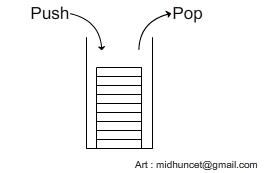
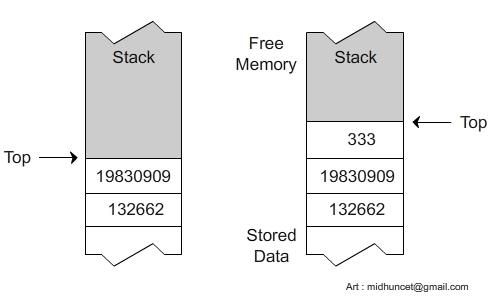 Pushing an integer “333” on the top of the stack moves the top of the stack up.
Pushing an integer “333” on the top of the stack moves the top of the stack up.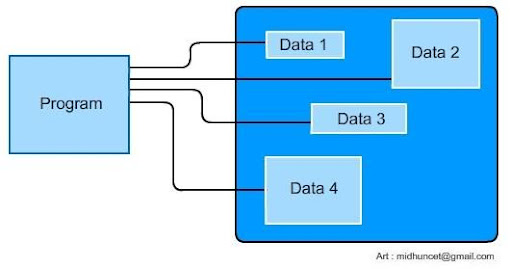
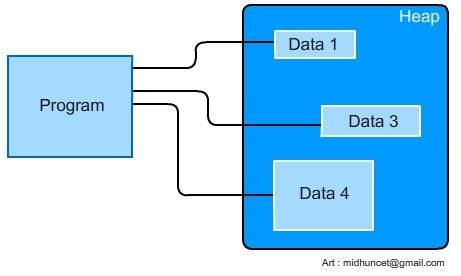
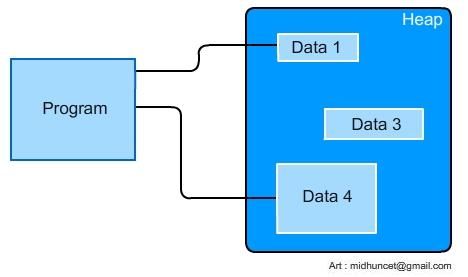
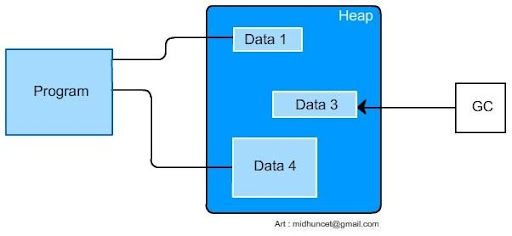
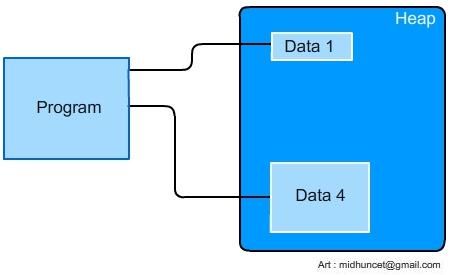
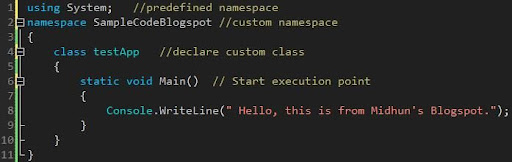
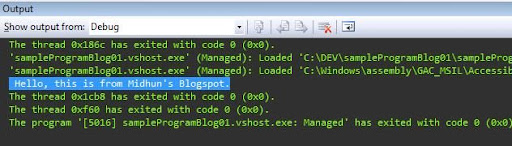
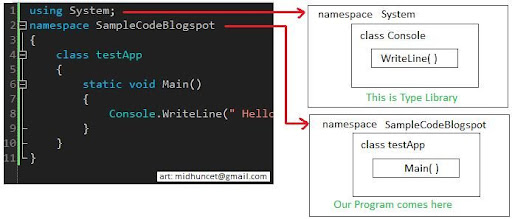
 Compilation and Execution process is same regardless of the Language of the original Source file.
Compilation and Execution process is same regardless of the Language of the original Source file.